Categories
Most Popular
Notebook App in Android
Sunday, June 20, 2021
Privacy Policy Version History for Calc Suite - Complete Calculator
Monday, September 22, 2025
Percentage explained :- Calc Suite - Complete Calculator
Monday, September 22, 2025
How to use Calc Suite - Complete Calculator
Saturday, September 13, 2025
Statistics App in Android
Sunday, June 20, 2021
Programming Drive Photos
Sunday, June 20, 2021
Discount explained - Calc Suite - Complete Calculator
Monday, September 29, 2025
Search This Blog
Android TextView With Example
Programmers Drive
Saturday, June 05, 2021
Android TextView With Example
Difficulty level : Very-Easy * Last Updated On : 05th June, 2021
TextView is an android widget that is used to display the text on the screen. User can not enter any thing in the text view as the text in the text view can not be changed by the user.
The user can only view or click on the text view.
Below is the picture showing the textview in light and dark mode
The Source Code for the above output is as follows: -
To display the imageview on the screen xml code is used.
XML CODE : (file name - activity_main.xml)
<?xml version="1.0" encoding="utf-8"?>
<RelativeLayout xmlns:android="http://schemas.android.com/apk/res/android"
xmlns:app="http://schemas.android.com/apk/res-auto"
xmlns:tools="http://schemas.android.com/tools"
android:layout_width="match_parent"
android:layout_height="match_parent"
tools:context=".MainActivity">
<TextView
android:id="@+id/TextView"
android:layout_width="match_parent"
android:layout_height="wrap_content"
android:background="@color/purple_200"
android:layout_margin="30dp"
android:textSize="17sp"
android:textColor="@color/white"
android:padding="8dp"
android:textColorHint="@color/white"
/>
</RelativeLayout>
The colors that are used in the application or on the widget are written in the colors file of the android project.
COLORS FILE CODE : (file name - colors.xml)
<?xml version="1.0" encoding="utf-8"?>
<resources>
<color name="purple_200">#FFBB86FC</color>
<color name="purple_500">#FF6200EE</color>
<color name="purple_700">#FF3700B3</color>
<color name="teal_200">#FF03DAC5</color>
<color name="teal_700">#FF018786</color>
<color name="black">#FF000000</color>
<color name="white">#FFFFFFFF</color>
<color name="color1">#EE82EE</color>
<color name="color2">#FDBE3B</color>
<color name="color3">#FF4842</color>
<color name="color4">#3a52fc</color>
<color name="color5">#000000</color>
</resources>
Java file is used to write the program and all the actions that are performed on the widget while on the screen is done by the Java file.
MAIN ACTIVITY CODE : (file name - MainActivity.java)
package com.example.differentandroidcodes;
import androidx.appcompat.app.AppCompatActivity;
import android.annotation.SuppressLint;
import android.os.Bundle;
import android.widget.TextView;
public class MainActivity extends AppCompatActivity {
TextView textView;
@SuppressLint("SetTextI18n")
@Override
protected void onCreate(Bundle savedInstanceState) {
super.onCreate(savedInstanceState);
setContentView(R.layout.activity_main);
textView = findViewById(R.id.TextView);
textView.setText("Hello Everyone Welcome to programming drive");
}
}
Note : setText is the method that is used to set the text in text view programmatically.
Manifest file is generated automatically. You can view this file by clicking on the manifest option that is show the project structure image.
MANIFEST FILE CODE: (file name - AndroidManifest.xml)
<?xml version="1.0" encoding="utf-8"?>
<manifest xmlns:android="http://schemas.android.com/apk/res/android"
package="com.example.differentandroidcodes">
<application
android:allowBackup="true"
android:icon="@mipmap/ic_launcher"
android:label="@string/app_name"
android:roundIcon="@mipmap/ic_launcher_round"
android:supportsRtl="true"
android:theme="@style/Theme.DifferentStyleButtons">
<activity android:name="com.example.differentandroidcodes.MainActivity">
<intent-filter>
<action android:name="android.intent.action.MAIN" />
<category android:name="android.intent.category.LAUNCHER" />
</intent-filter>
</activity>
</application>
</manifest>
Output : -
Light Theme
Dark Theme
Project Structure
Note : The Selected Files are the important files and the code of those files are given in this article.
Popular Posts
PRIVACY NOTICE - For Water Assessment
Sunday, March 12, 2023
Application Store
Sunday, August 22, 2021
Privacy Policy for Calc Suite - Complete Calculator
Saturday, September 13, 2025
How to use Calc Suite - Complete Calculator
Saturday, September 13, 2025
PRIVACY NOTICE - For Notebook
Saturday, March 05, 2022
Android RadioButton With Example
Tuesday, June 08, 2021
Notebook App in Android
Sunday, June 20, 2021
Highlights
Featured post
Remarques App in Android
Programmers Drive-
Tuesday, August 10, 2021

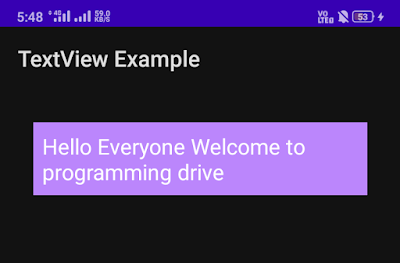




0 Comments